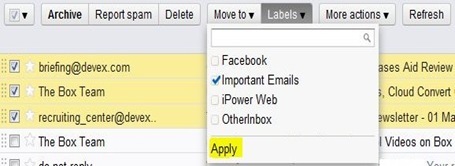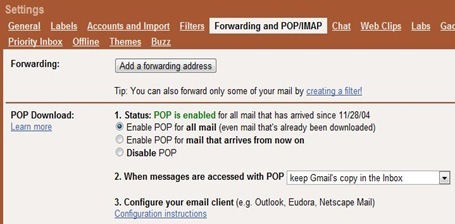How to Remove or Disable Lightbox Image view from Blogger

Blogger has officially announced that the lightbox image view has been implemented on all blogger blogs. When you click an image it opens up with a large transparent black frame around it, exactly the same way photos are displayed on your Google+ account when clicked.
While for some, this feature is an awesome improvement to how pictures are displayed, but for most bloggers users, this addition has caused problems. The blogger help forum is filled with complains by blogger users, demanding that this feature must be removed and others who see it as a bug in the blogger template.
Unfortunately blogger did not offer it as an opt-in feature. The problem with this addition is that images on a blog post don’t show up enlarged when clicked, as the way they showed up before the changes were made by blogger.
Until blogger address this issue, here is a work around by Mark from EnglishJavaDrinker that removes the lightbox affect.
To implement the code, simply head to:
Dashboard > Template > Edit HTML and find the </head> tag.
Now copy the code below and paste it right before </head>
<script type="text/javascript">
//<![CDATA[
function killLightbox() {
var images = document.getElementsByTagName('img');
for (var i = 0 ; i < images.length ; ++i) {
images[i].parentNode.innerHTML = images[i].parentNode.innerHTML;
}
}
if (document.addEventListener) {
document.addEventListener('DOMContentLoaded',killLightbox,false);
} else {
document.attachEvent('onDOMContentLoaded',killLightbox);
}
//]]>
</script>
The option is available under Settings -- Posts and Comments -- Showcase images with Lightbox
All Credit: EnglishJavaDrinker




 Gmail users previously were able to backup their emails offline using Gears, a Google plugin allowing web apps to run offline. But recently in May, Google announced that it shifted focus to HTML5 and stopped the development of Google Gears. As a result, those users who installed the versions of Firefox, Internet Explorer and Chrome released after May could no longer backup their Gmail account using Gears.
Gmail users previously were able to backup their emails offline using Gears, a Google plugin allowing web apps to run offline. But recently in May, Google announced that it shifted focus to HTML5 and stopped the development of Google Gears. As a result, those users who installed the versions of Firefox, Internet Explorer and Chrome released after May could no longer backup their Gmail account using Gears.



 This is nice. A really handy Google Chrome extension for you if you frequently use both long or short standard phrases, while you write emails, letters or anything online using Google Chrome.
This is nice. A really handy Google Chrome extension for you if you frequently use both long or short standard phrases, while you write emails, letters or anything online using Google Chrome. 




 POP e-mail fetching is a great feature of Gmail to retrieve messages from your other emails accounts via POP and display them in your inbox alongside the emails that come directly to your Gmail account.
POP e-mail fetching is a great feature of Gmail to retrieve messages from your other emails accounts via POP and display them in your inbox alongside the emails that come directly to your Gmail account.


 Many Blogger blog users are not aware that the photos they use on their blog posts are saved in their Picasa web album. So when they join Google+ for the first time and see all their photos from their blog, they assume that the photos are also viewable by their friends and family members or even anyone who isn’t in their circles.
Many Blogger blog users are not aware that the photos they use on their blog posts are saved in their Picasa web album. So when they join Google+ for the first time and see all their photos from their blog, they assume that the photos are also viewable by their friends and family members or even anyone who isn’t in their circles.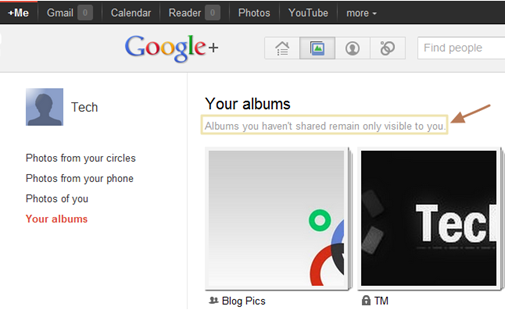






 Google recently announced the end of development for it Gears plugin and that it will be shifting focus to HTML5. Internet explorer 9, Firefox 4 and Chrome 12 no longer support offline backup of Gmail and Google Docs via gears.
Google recently announced the end of development for it Gears plugin and that it will be shifting focus to HTML5. Internet explorer 9, Firefox 4 and Chrome 12 no longer support offline backup of Gmail and Google Docs via gears.
 Google Chrome, like every other web browser saves the cache on the hard drive so that the website loads up more quickly, the next time it is accessed. Many times if we to want download or re-watch a video we saw earlier, the first place to look is the web cache.
Google Chrome, like every other web browser saves the cache on the hard drive so that the website loads up more quickly, the next time it is accessed. Many times if we to want download or re-watch a video we saw earlier, the first place to look is the web cache.
 Sometimes, for finding the desired images we need to rely on a different source. We need the search features that Google, Yahoo or Bing does not have. At least Yet.
Sometimes, for finding the desired images we need to rely on a different source. We need the search features that Google, Yahoo or Bing does not have. At least Yet.








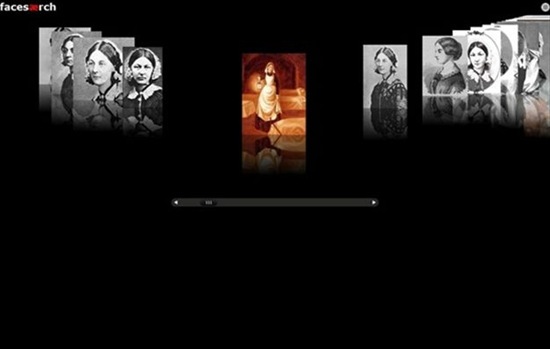
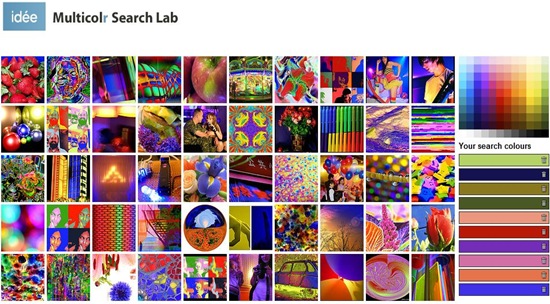
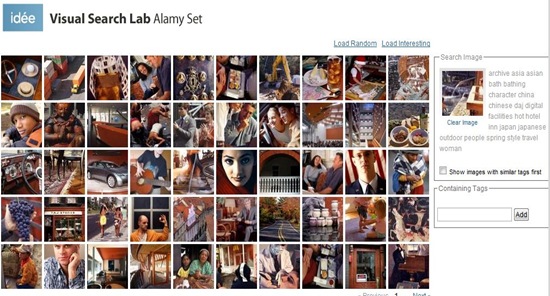


 The latest browsers: Chrome 12, Firefox 4 and Internet Explorer 9 no longer support Google gears. Gears was required for browsers to enable the offline feature of Gmail, where all the necessary emails could be downloaded for viewing anytime without the internet.
The latest browsers: Chrome 12, Firefox 4 and Internet Explorer 9 no longer support Google gears. Gears was required for browsers to enable the offline feature of Gmail, where all the necessary emails could be downloaded for viewing anytime without the internet.