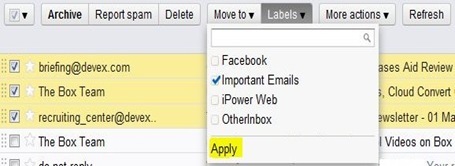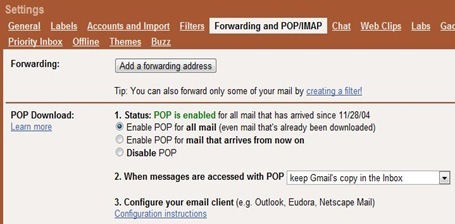The latest browsers: Chrome 12, Firefox 4 and Internet Explorer 9 no longer support Google gears. Gears was required for browsers to enable the offline feature of Gmail, where all the necessary emails could be downloaded for viewing anytime without the internet.
However, there are alternate free tools to download selective emails for easy offline access.
MailStore Home is one such tool. It maintains an archive of all your emails for easy and immediate retrieval.
Lets walk through the steps to download selective or even archive the complete mail box to view offline using MailStore.
1. Create a new label in Gmail.

a. Select dropdown menu under labels on the left pane and click ‘
Create new label’.
b. Give it a name: ‘
Important Emails’ or any other name that you desire. (Choose a name other than “
Important”, it’s a reserved system label).
2. Tick all the important emails you wish to save and click the
labels tab on the above or below the email list.
3. From the Labels dropdown menu select the label you created for important emails and apply. The emails will now be available under the new label.
4. Go to
Settings –>
Forwarding and POP/IMAP –> Select ‘
Enable POP’. Make sure you choose ‘
keep Gmail’s Copy in the Inbox’ for messages accessed with POP if you want to maintain a copy in Gmail as well.
5. Download and install
MailStore Home, a free email archiving utility for private users.
6. Once installed, go to
Archive Email and Select
Google Mail. Now enter your Email ID (include @gmail.com) and Password.
7. From the ‘ Archive Google Mail’ window, Untick ‘
Also Archive Unread Messages’ and click the browse button next to the folders options. If you wish to download and archive your complete inbox, skip this.
8. Click Add to include folders/Subfolders and select the newly created label and proceed. MailStore will download the emails specified and will archive it for viewing offline.






 POP e-mail fetching is a great feature of Gmail to retrieve messages from your other emails accounts via POP and display them in your inbox alongside the emails that come directly to your Gmail account.
POP e-mail fetching is a great feature of Gmail to retrieve messages from your other emails accounts via POP and display them in your inbox alongside the emails that come directly to your Gmail account.


 Google recently announced the end of development for it Gears plugin and that it will be shifting focus to HTML5. Internet explorer 9, Firefox 4 and Chrome 12 no longer support offline backup of Gmail and Google Docs via gears.
Google recently announced the end of development for it Gears plugin and that it will be shifting focus to HTML5. Internet explorer 9, Firefox 4 and Chrome 12 no longer support offline backup of Gmail and Google Docs via gears.


 The latest browsers: Chrome 12, Firefox 4 and Internet Explorer 9 no longer support Google gears. Gears was required for browsers to enable the offline feature of Gmail, where all the necessary emails could be downloaded for viewing anytime without the internet.
The latest browsers: Chrome 12, Firefox 4 and Internet Explorer 9 no longer support Google gears. Gears was required for browsers to enable the offline feature of Gmail, where all the necessary emails could be downloaded for viewing anytime without the internet.